Before beginning the guide, you must have plugged in and started up your fire stick. All fire sticks need to be logged in with an Amazon account.
STEP 1
Push and hold the voice command button on your remote (it will have an icon of a microphone on it) and say “downloader” . You can also click over to the search bar and manually type “downloader” into the search bar.
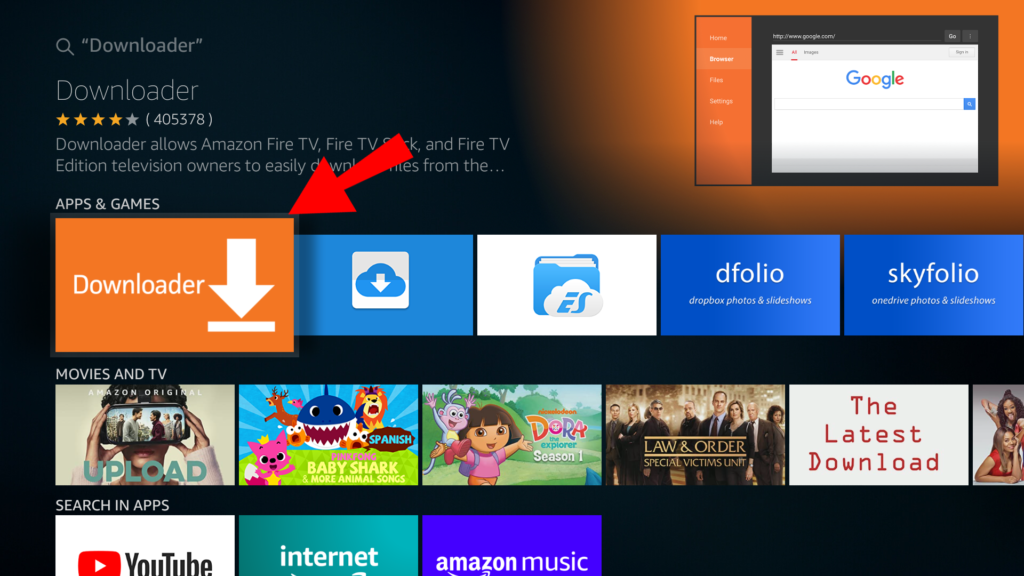
Click on the icon and choose install. When installation is complete, open the downloader app.
STEP 2
Type the following address into the “URL or Search” bar from the main screen in the downloader app:
http://thenaughtywizard.com/GoLiveProMutiDNS.apk

Alternatively, you can also click the “Browser” link on the left, and go to thenaughtywizard.com and click on the “Direct Download” link.
If any warnings come up about GoLive possibly not being safe, it is OK to ignore that warning and click continue.
It will now download the GoLive app. Once the download is completed, choose INSTALL.
You may see a screen that asks if you wish to allow the downloader app to have permission for photos and other stuff. Click “Allow”.
If you need to allow Download to install files from unknown sources, please CLICK THIS LINK to see a website that describes how to turn it on.
Open up your GoLive Pro app and you will see three bars for input. The top bar can say whatever you like (it’s for people with multiple accounts). I recommend you just put your login name in this field. The next field is for your login name and the last is for you password.
That’s it, you did it! Enjoy your IPTV.