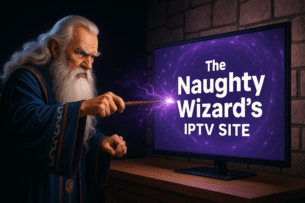✅ Step 1: Enable “Apps from Unknown Sources”
- Go to the Home Screen
- Scroll right to Settings (gear icon)
- Select My Fire TV
- Choose Developer Options
- Turn “Install unknown apps” ON for Downloader
If you don’t see “Developer Options,” go to About → press the Select button on your remote 7 times on your device name to enable Developer Mode.
✅ Step 2: Install Downloader from the App Store
- Return to the Home screen and select the Find icon (or hold the voice command button on your firestick remote and say “downloader”)
- Click Search, type:
Downloader - Select the Downloader app (orange icon)
- Click Download or Get
- Open the app when it finishes installing
✅ Step 3: Use Downloader to Access thenaughtywizard.com
- When the app opens, you’ll see a URL field.
In the box, enter this exactly:thenaughtywizard.com - Press Go
- The website will load inside the built-in browser. From here you can:
- Browse the site
- Download the GoLive app version appropriate for your device.
- (COMING SOON) See your account status and subscription time remaining.
✅ Tips:
- Make sure your internet connection is stable.
- Use a Bluetooth keyboard if typing with the remote is annoying, or use the Fire TV app to easily connect your phone to your Firestick and type on your phone instead!
- To clear cache or reset Downloader: go to Settings > Applications > Manage Installed Applications > Downloader